If you're encountering problems either installing or using the dongle then you've come to the right place.
If you have just installed LSS and are experiencing problems accessing the dongle please call us. There is usually a simple explanation and the solution should be quick and straightforward.
The top reasons why you might get a 'Dongle Not Found' message are...
The dongle isn't connected to your computer
You plugged the dongle into your computer before installing the dongle drivers [*]
You didn't install the dongle drivers
The first time you connected the dongle to your USB port you didn't complete the 'Found New Hardware Wizard' (if it appeared), so the drivers are not now installed correctly
The dongle is connected to your computer, but the Deskey control panel is looking for a dongle on the network
The dongle is physically broken
[*] If you connected the dongle before installing the drivers then you will need to go into your computer's 'Control Panel / Device Manager' and 'right click / Uninstall' the device. Then unplug the dongle, wait a few seconds and then plug it back in (preferably in a different USB port). Wait a few seconds and a Deskey Icon will appear in Device Manager to indicate that the dongle has been recognised and is now working. If LSS still does not run then please follow the steps below.
If the drivers have installed correctly then we need to check if the dongle is physically talking to the computer.
Please download the following file, unzip it and run the file extracted. If the dongle is not working it will inform you.
We can usually sort dongle problems out over the phone, but sometimes we need to put you in touch with Data Encryption Systems, the manufacturers of the dongle, to help sort it out, or even send you a replacement dongle.
If we feel it necessary for you to run more diagnostics tests we may ask you to run a diagnostics program on the LSS installation drive (also downloadable below) which, when run, reports the configuration of your computer. Armed with this file, Data Encryption Systems will be able to work out why the dongle has not been found. If, when you call us you are requested to run the 'DESDIAG' program, this is the one you'll need. Click on the link and 'save' onto your computer. Unzip it and run the program desdiag.exe. When you have run the program it will have created a desdiag.log file. Please email this to support@des.co.uk . This will raise an 'e-support ticket' and it will either be followed-up by the manufacturers themselves or us. If you hear nothing or do not receive a confirmatory email please contact us direct.
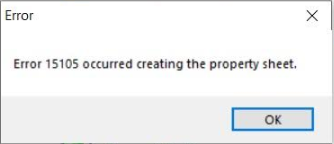
The solution to this is to run an alternative app which is available to download below. Please note that it does not take the place of the dongle drivers, it is just a different way of accessing the control panel settings. It does not install, it just runs.
Suggestion 1 : Trying to share dongle across LAN. On the dongle server it says that 'Service Stopped' and the 'Start' button is greyed-out.
If the DESkey control panel detects it is running on a machine with Terminal services installed it will be greyed out – this is to stop a TS user opening the control panel and disabling the network service.
To check if it is running you can open an administrator command prompt and enter ‘sc query dnserver32’, they can then stop and start the service with ‘net stop dnserver32’ and ‘net start dnserver32’.
Suggestion 2 : Add the following registry setting to the machine that will host the DK2 to the networked users.
HKEY_LOCAL_MACHINE\SOFTWARE\WOW6432Node\Data Encryption Systems Limited\DESnet\Server\Protocols\0000. In this create a new REG_SZ and give it name of ‘port’ and set the value to 3029.
Once the above has been added you can open the DESkey control panel and Start the service.